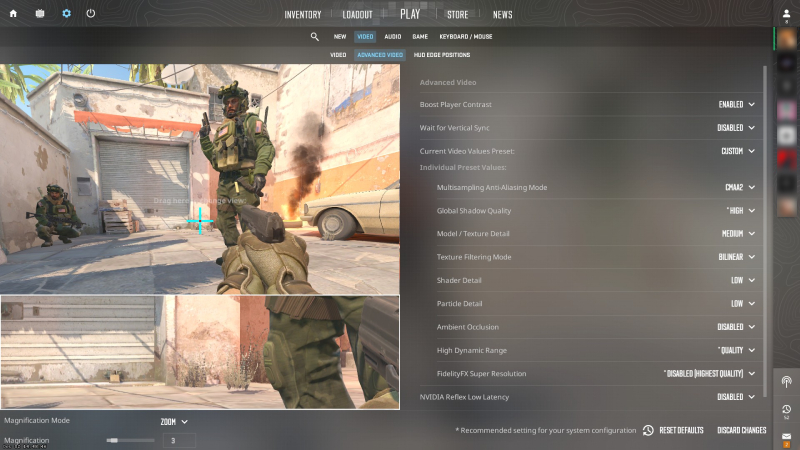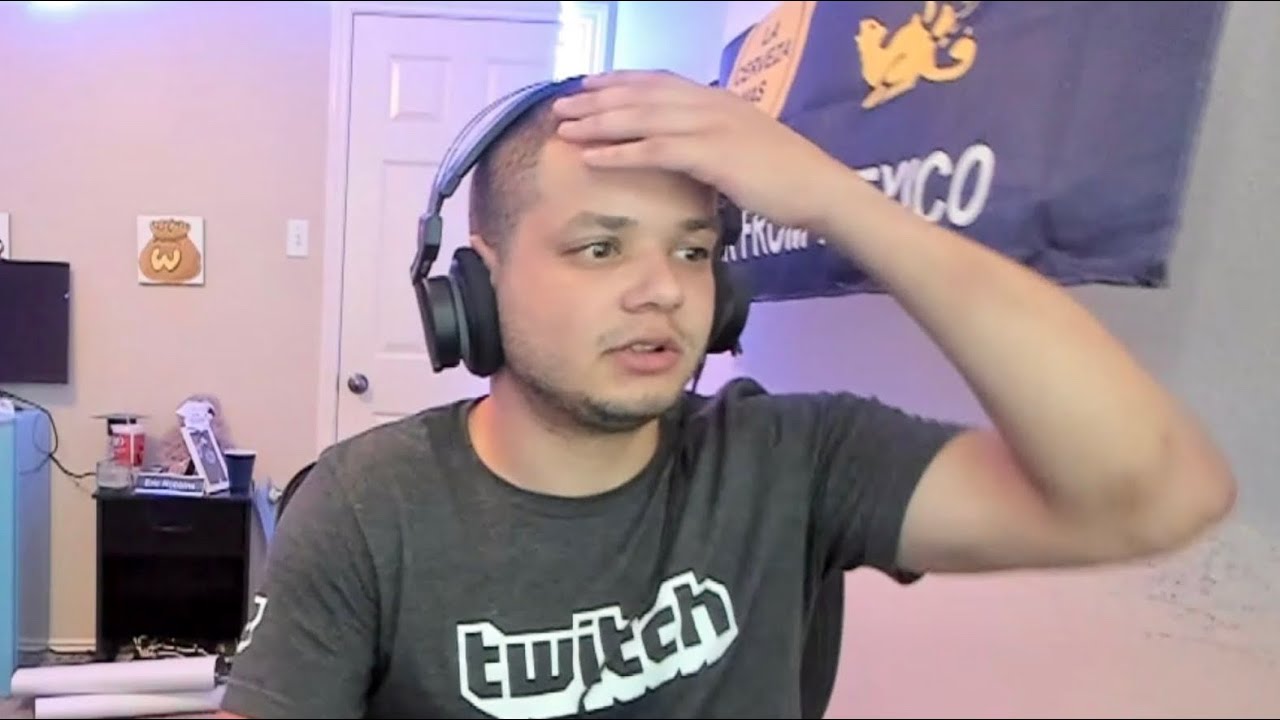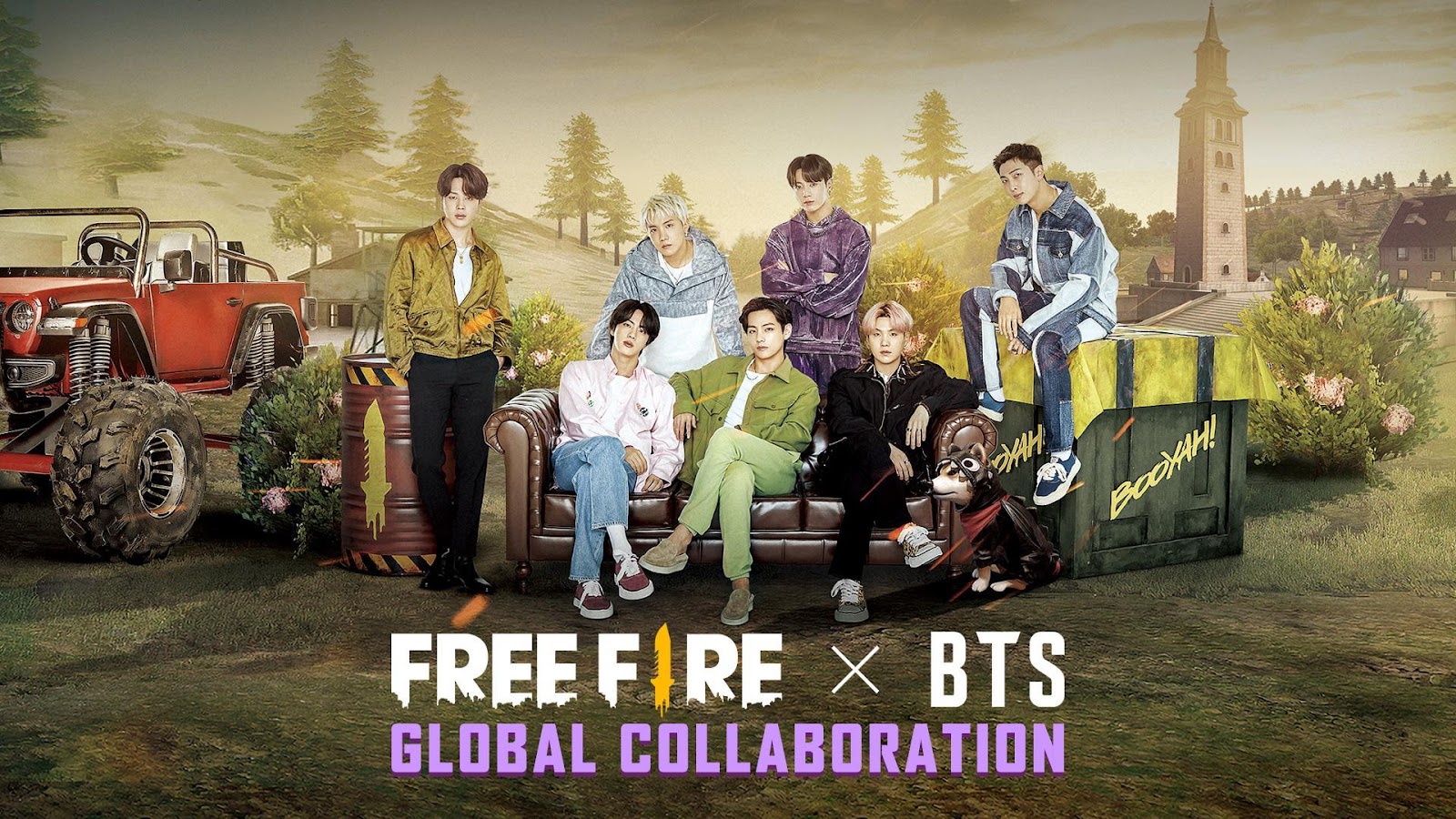Mục Lục
Best CS2 NVIDIA Settings – Level Up Your Performance
CS:GO
October 3, 2023
Daniel Morris
It’s early days for Counter-Strike 2, and many players are looking for a competitive edge on the server as they rise through the ranks. Right now, it’s safe to say the game isn’t quite as optimized as CS:GO was. That’s why we’ve put together this guide to the best CS2 NVIDIA settings, so you can ensure you’re playing at the maximum FPS possible.
While the best CS2 settings could change as the game becomes more optimized, for now, this is all you need.
Best CS2 Settings
Credit: Daniel Morris
First things first, you should start in-game. Press the cog in the top left corner of your Counter-Strike 2 Client, and head to the “Video” tab. From there, go to “Advanced Video” and select the following settings. If you’re a CS2 NVIDIA user, these will provide the best results for FPS and visibility in-game:
- Boost Player Contrast: Enabled
- Wait for Vertical Sync: Disabled
- Multisampling Anti-Aliasing Mode: CMAA2
- Global Shadow Quality: High
- Model / Texture Detail: Medium
- Texture Filtering Mode: Bilinear
- Shader Detail: Low
- Particle Detail: Low
- Ambient Occlusion: Disabled
- High Dynamic Range: Quality
- FidelityFX Super Resolution: Disabled (Highest Quality)
- NVIDIA Reflex Low Latency: Enabled
By selecting the best CS2 settings inside the game, you’re setting yourself up for success when jumping into the Counter-Strike 2 release.
CS2 NVIDIA Control Panel Settings
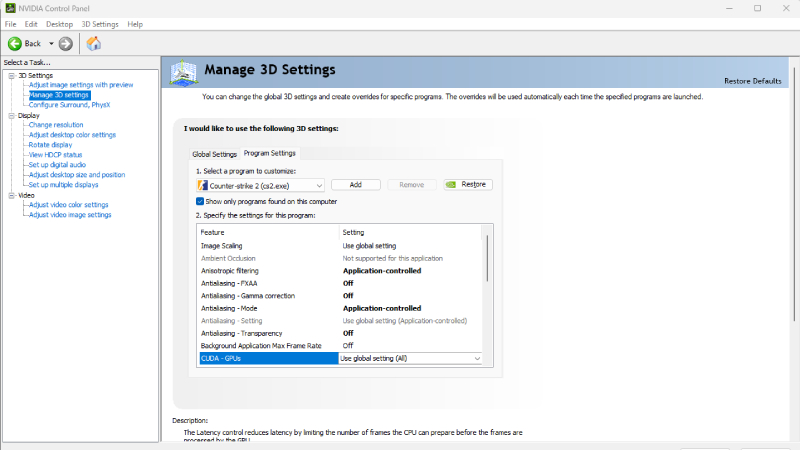
Credit: Daniel Morris
However, it’s not the only way CS2 NVIDIA users can improve their performance. The NVIDIA Control Panel is a useful tool you can use to adjust things even further. You can do this by opening NVIDIA Control Panel, pressing “Manage 3D settings,” and going to “Program Settings”. From there, hit the drop-down menu and find your CS2.exe (you may have to manually search for this). After this, select the following settings:
- Image Scaling: Use global setting
- Anisotropic Filtering: Application-controlled
- Antialiasing – FXAA: Off
- Antialiasing – Gamma Correction: Off
- Antialiasing – Mode: Application-controlled
- Antialiasing – Transparency: Off
- Background Application Max Frame Rate: Off
- CUDA – GPUs: Use Global Setting (All)
- Low Latency Mode: On
- Max Frame Rate: Off
- Multi-Frame Sampled AA (MFAA): Off
- Texture Filtering – Anisotropic Sample Optimization: Off
- Texture Filtering – Negative LOD Bias: Off
- Texture Filtering – Quality: High Performance
- Texture Filtering – Trilinear Optimization: On
- Threaded Optimization: Auto
- Triple Buffering: Off
- Vertical Sync: Off
- Virtual Reality Pre-rendered Frames: 1
There are other settings here too, but you shouldn’t need to touch them. Once you’ve completed this, you’re all set and ready to go as a CS2 NVIDIA user!