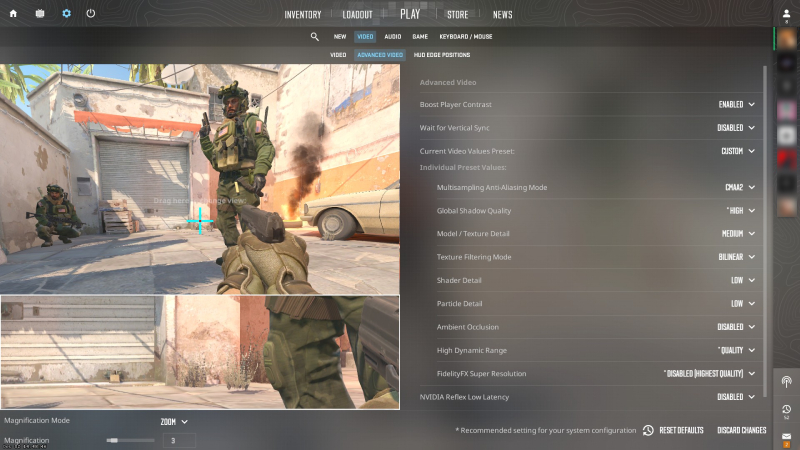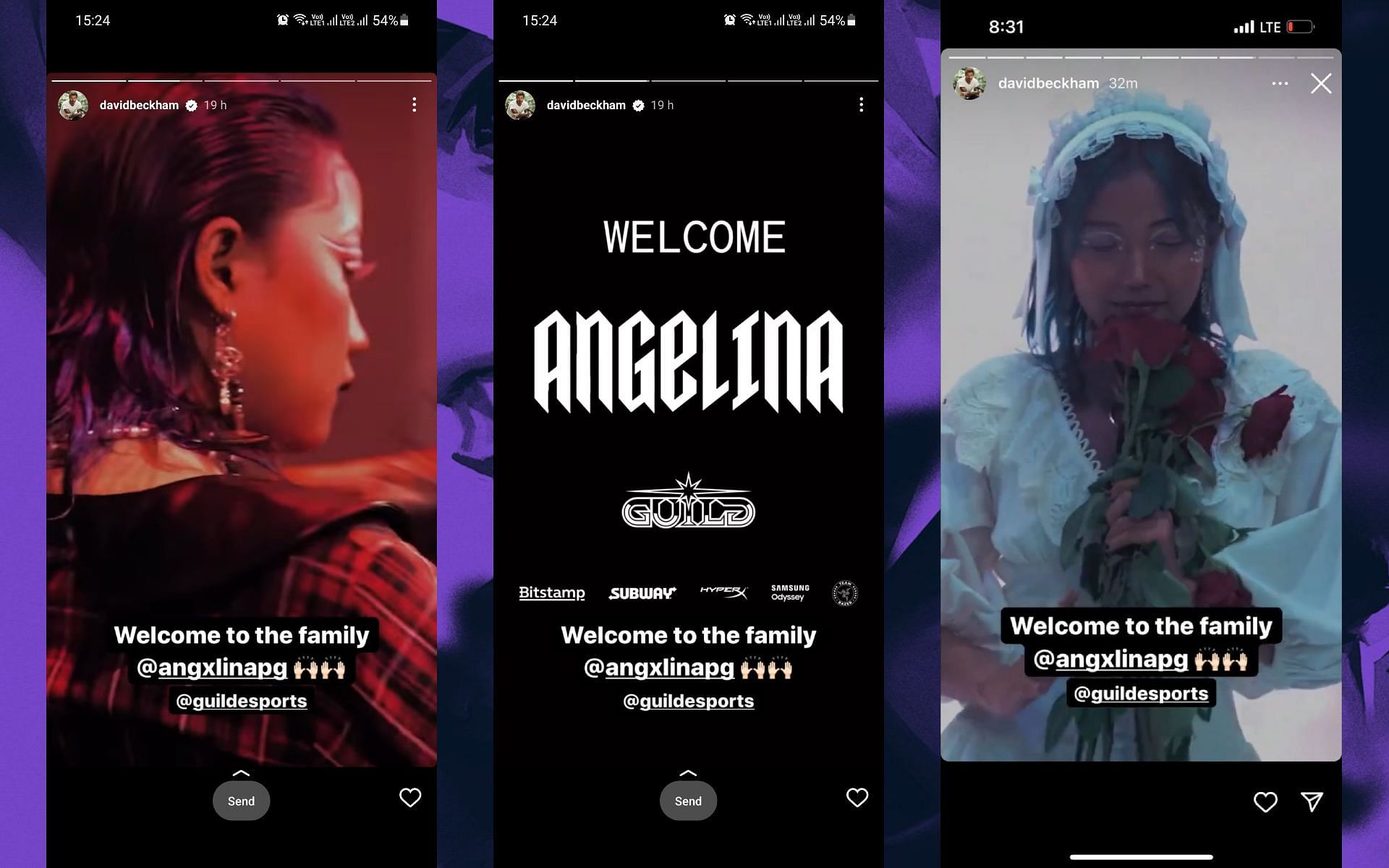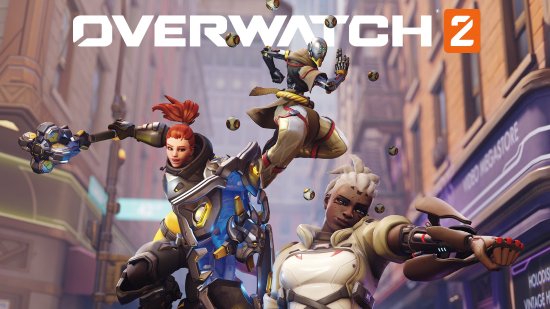Mục Lục
Best CS2 AMD Settings – Power Up Your Game
CS:GO
October 4, 2023
Daniel Morris
Counter-Strike 2 is here, and gamers are already looking for ways to get a leg up on the server. If you’re an AMD gamer, we’ve got a few hints for you right here with the best CS2 AMD settings.
In the early days of CS2, it has been no secret that many AMD gamers are having performance issues. Finding the best CS2 settings on AMD systems is easily solved with a few crucial tweaks that you can do right now!
Best CS2 Settings
Credit: Daniel Morris
We’re starting this process in-game. First, click the cog in the top left corner of your Counter-Strike 2 client, and select the “Video” tab. Then, head to “Advanced Video” and select the following settings. CS2 AMD users will see the best results for FPS and visibility in-game with these:
- Boost Player Contrast: Enabled
- Wait for Vertical Sync: Disabled
- Multisampling Anti-Aliasing Mode: CMAA2
- Global Shadow Quality: High
- Model / Texture Detail: Medium
- Texture Filtering Mode: Bilinear
- Shader Detail: Low
- Particle Detail: Low
- Ambient Occlusion: Disabled
- High Dynamic Range: Quality
- FidelityFX Super Resolution: Disabled (Highest Quality)
These are the best CS2 settings in-game, to set yourself up for success when playing the full Counter-Strike 2 release. If you’re still having issues, we’d recommend bringing down the Global Shadow Quality, although this can cause visibility issues with the shadows in-game.
CS2 AMD Radeon Settings
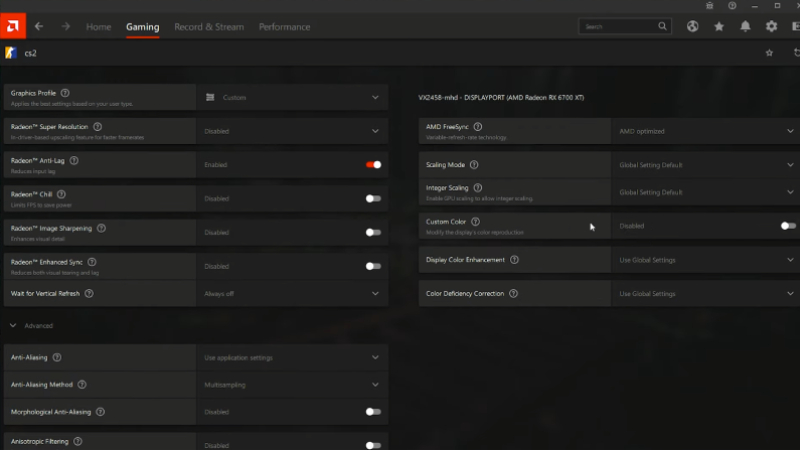
Credit: Daniel Morris
After you’re done in-game, open your AMD Software: Adrenalin Edition. Then head to the “Gaming” tab along the top, and select your CS2.exe file. As with our CS2 NVIDIA settings guide, you may need to find this manually for selection. Once you’re in the settings, select the following options:
- Radeon Super Resolution: Disabled
- AMD Fluid Motion Frames – Manual: Disabled
- Radeon Anti-Lag: Enabled
- Radeon Chill: Disabled
- Radeon Boost: Disabled
- Radeon Image Sharpening: Disabled
- Radeon Enhanced Sync: Disabled
- Wait for Vertical Refresh: Always Off
- Anti-Aliasing: Use application settings
- Anti-Aliasing Method: Multisampling
- Morphological Anti-Aliasing: Disabled
- Anisotropic Filtering: Disabled
- Texture Filtering Quality: Performance
- Surface Format Optimization: Enabled
- Tessellation Mode: Override application settings
- Maximum Tessellation Level: 2x
- OpenGL Triple Buffering: Disabled
- 10-Bit Pixel Format: Disabled
Depending on your system, a few of the above options may not appear while playing with your CS2 AMD settings. If they don’t, there’s nothing to worry about. As long as you’ve followed the rest of our steps, you should be good to go and fully set up with the best CS2 AMD settings!